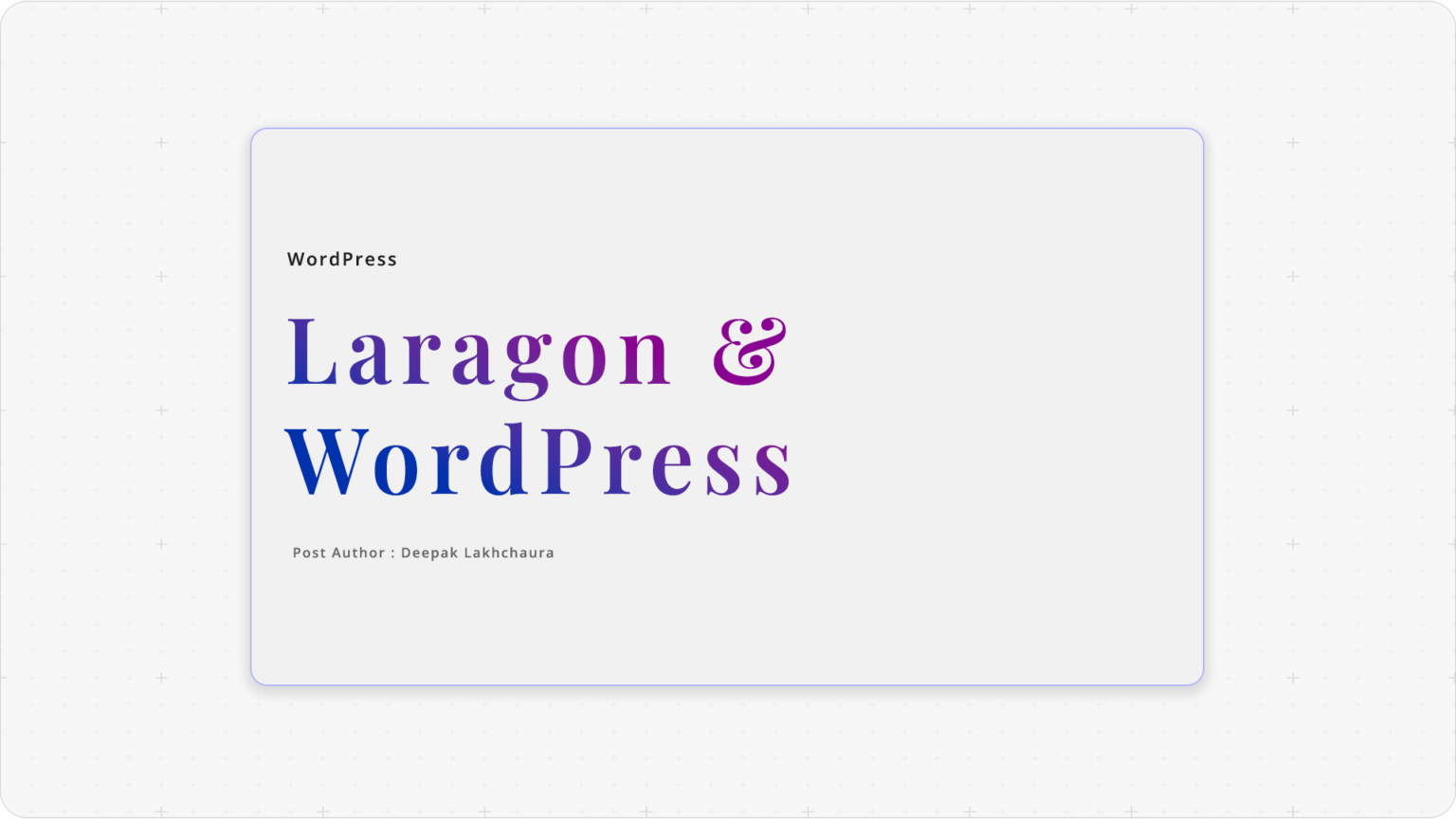WordPress installation was something I initially struggled with while working with XAMPP. Its limited features and complexity led me to search for a more efficient alternative. After some research, I discovered Laragon, a powerful tool that simplifies the process by offering one-click WordPress installation along with many other useful features.
Laragon has revolutionized the way developers set up local WordPress environments, offering a seamless and efficient alternative to traditional solutions like XAMPP. With its user-friendly interface and powerful features, Laragon has quickly become the go-to choice for WordPress developers worldwide. Its a open source project and is been developed by a single man https://x.com/leovn who is making laragon a awesome software.
Why Choose Laragon for WordPress Development?
Laragon stands out from other local development environments due to its exceptional features and ease of use. Here’s why it’s superior to XAMPP:
- Lightning-fast setup: Laragon allows you to install WordPress with just a single click, saving you valuable time and effort.
- Automatic virtual hosts: Unlike XAMPP, Laragon automatically creates virtual hosts for your projects, eliminating the need for manual configuration.
- Isolated environment: Each project runs in its own isolated environment, preventing conflicts between different versions of PHP or MySQL.
- Built-in terminal: Laragon comes with a powerful terminal, making it easy to run commands and manage your projects.
- Easy switching between PHP versions: You can switch between different PHP versions with just a few clicks, perfect for testing compatibility.
How to Perform One-Click WordPress Installation with Laragon
Follow these simple steps to set up WordPress on your local machine using Laragon:
- Download and install Laragon from the official website.
- Launch Laragon and click the “Start All” button to initiate the services. Here is the documentation that will help.
- Right-click in the Laragon window and navigate to “Quick app” > “WordPress”.
- Enter a name for your WordPress site and click “OK“.
- Laragon will automatically download and set up WordPress for you.
- Once the installation is complete, click the “Visit site” button to access your new WordPress installation.
- Complete the WordPress setup process by entering your site details.
Laragon’s Advanced Features for WordPress Development
Laragon offers several advanced features that make WordPress development a breeze:
Auto-switching document root: Laragon automatically detects and switches to the correct document root for your project.
Database management: Easily manage your databases with the built-in HeidiSQL tool.
Mail testing: Test email functionality with the integrated MailHog service.
Git integration: Seamlessly integrate with Git for version control of your WordPress projects.
Optimizing Your WordPress Development Workflow with Laragon
To make the most of Laragon for WordPress development:
- Utilize Laragon’s quick creation feature for rapid prototyping.
- Take advantage of the isolated environments to test different PHP versions and plugins.
- Use the built-in terminal for efficient command-line operations.
- Leverage the automatic virtual hosts for easy access to your projects.
FAQs
Is Laragon free to use?
Yes, Laragon is completely free and open-source
Can I use Laragon on macOS or Linux?
Laragon is primarily designed for Windows, but you can use it on macOS or Linux through virtualization
How do I update WordPress in Laragon?
You can update WordPress through the WordPress admin panel, just like you would on a live site
Can I use Laragon for non-WordPress projects?
Absolutely! Laragon supports various PHP frameworks and can be used for general web development
How do I access phpMyAdmin in Laragon?
Laragon includes HeidiSQL by default, but you can easily add phpMyAdmin through the Laragon menu
Personal words: – With a decade of experience I can truly say this tool is a bless for WordPress enthusiast.